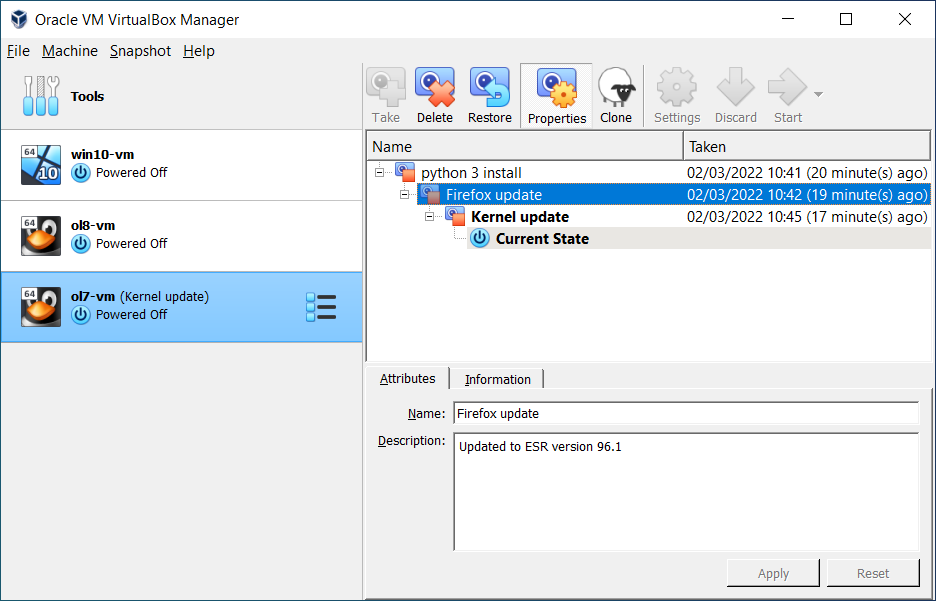Oracle VirtualBox is a cross platform application that allows you to install one operating system on top of another. "Snapshots" is a cool feature offered with VirtualBox.
With this feature we can save a particular state of a virtual machine and revert back to that state, if necessary. This is really helpful when experimenting. If something goes wrong we can easily switch back to a previous snapshot and avoid the need of frequent backups and restores. After reverting, the virtual machine will be exactly how it was before. It is similar to reverting back to a particular revision in a version control systems we are using when doing coding stuff.
We can create any number of snapshots, and they allow us to travel back and forth in virtual machine time. Snapshots can be deleted while a VM is running, to reclaim disk space.
Remember these as well;
- Once you ask VirtualBox to take a snapshot the virtual machine will be dim out periodically while a point in time snapshot is taken.
- To revert back to a particular snapshot you have to shut down the VM first.